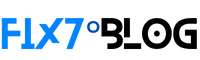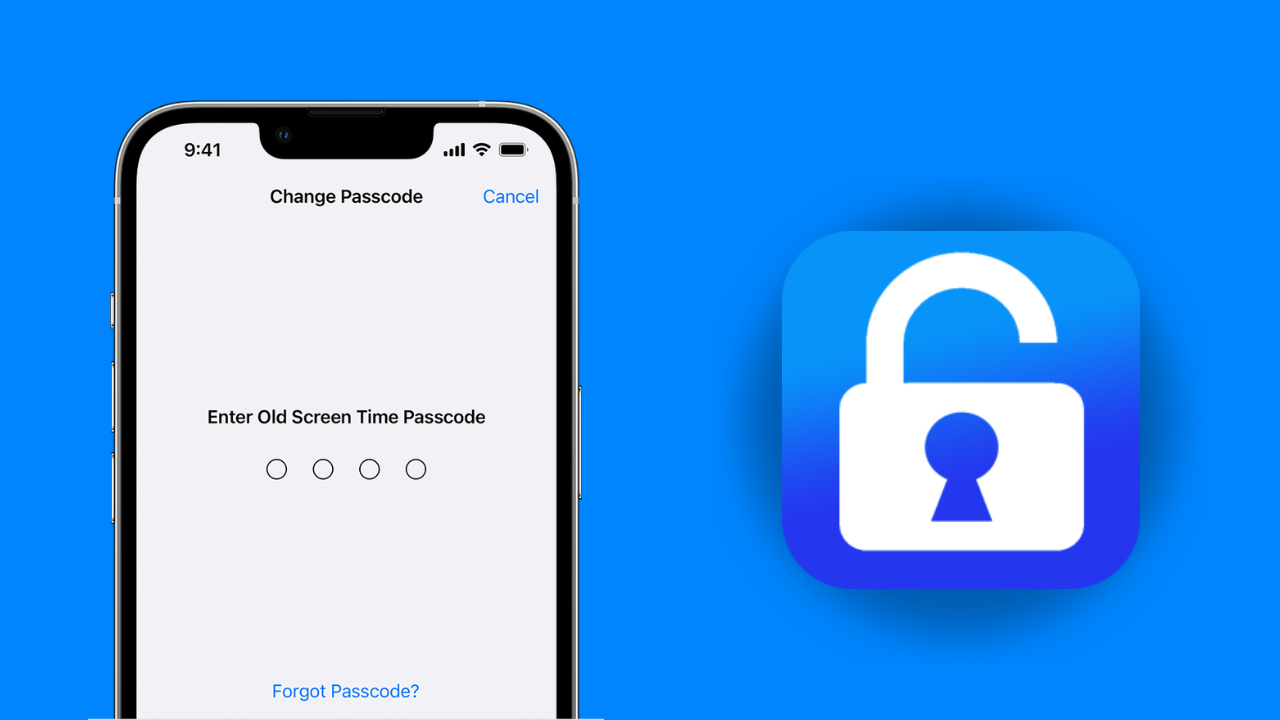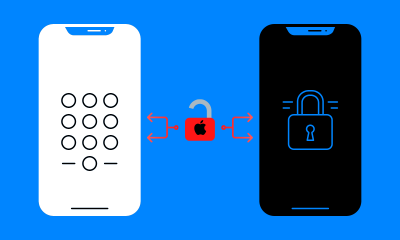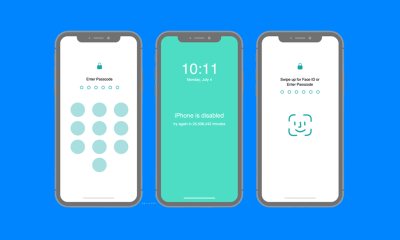Losing access to your iPhone due to a forgotten passcode can be a frustrating experience. However, you might be surprised to learn that it’s possible to unlock your iPhone passcode without a computer. While the conventional methods often involve connecting your device to a computer and using iTunes or Finder, there are alternative solutions that can help you regain access to your iPhone.
In this article, we’ll explore several methods to unlock your iPhone passcode without the need for a computer.
Method 1: Using iCloud’s Find My iPhone Feature
If you have set up and enabled Find My iPhone on your device, you can utilize this feature to remotely erase your iPhone and remove the passcode. Here’s how you can do it:
- Visit the iCloud website on any device and sign in with your Apple ID and password.
- Click on “Find iPhone” and select your device from the list of devices associated with your Apple ID.
- Once you’ve selected your device, click on the “Erase iPhone” option. This action will wipe all the data on your device, including the passcode.
- After the erasure process is complete, you can set up your iPhone as new or restore from a backup if you have one.
Method 2: Using Siri to Bypass the Passcode
This method takes advantage of a potential loophole in certain iPhone models and iOS versions. Please note that Apple may have addressed this vulnerability in newer iOS updates. Follow these steps to unlock your iPhone using Siri:
- Activate Siri by pressing and holding the Home button or Side button (depending on your iPhone model) or using a voice command, if enabled.
- Ask Siri to “Turn on VoiceOver.” This feature assists users with visual impairments.
- Double-tap on the “Emergency” option on the screen.
- Dial any random emergency number (e.g., 911) and quickly cancel the call. This will bring up the keypad.
- Tap on the Home button or use the voice command to deactivate Siri.
- You will now have access to the Home screen, allowing you to disable or change the passcode.
Method 3: Utilizing iCloud Backup and Restore
If you regularly back up your iPhone using iCloud and have a recent backup that doesn’t require a passcode, you can restore your device to remove the passcode. Here’s how:
- On another device, visit the iCloud website and sign in with your Apple ID and password.
- Choose the “Settings” option and navigate to “Restore” or “Restore Backup.”
- Select the most recent backup that doesn’t have a passcode requirement and proceed with the restoration process.
- Once the restore is complete, your iPhone will be accessible without a passcode.
Method 4: Use a Free iPhone Passcode Removal Tool
If none of the previous methods have worked for you, there is an alternative solution available using an online tool that can remove your iPhone passcode without the need to download any software. Follow the steps below:
- Go to the website of the Free iPhone Passcode Removal tool.
- Locate and click on the “Unlock Passcode Now” option on the website.
- Initiate the unlocking process by clicking the “Remove Passcode” button.
- Complete the captcha verification process.
- Enter your device’s IMEI (International Mobile Equipment Identity) number. If you are unsure where to find your IMEI, you can click here for guidance.
- Ensure that your iPhone is connected to either a 4G network or Wi-Fi.
- Click the “Start unlocking” button and patiently wait for the tool to perform its task.
- Once the unlocking process is complete, the tool will prompt you to reboot your device.
- Reboot your iPhone as instructed.
- Upon restarting, you will discover that your iPhone is now unlocked, allowing you to set a new passcode.
Please note the following points about this method:
- This process is designed to keep your data intact, meaning you won’t lose any of your files or settings during the unlocking process.
- The online tool does not require you to connect your device via a cable, eliminating the need for physical access to a computer.
- You do not need to provide any sensitive information during the unlocking process.
It’s important to exercise caution and use trusted tools when unlocking your iPhone, as some third-party services may not be reliable or may compromise your device’s security. Always ensure you are using a reputable tool and follow any provided instructions carefully.
Remember, if you encounter any difficulties during the unlocking process or prefer a more official approach, reaching out to Apple Support or visiting an Apple Store for assistance is recommended.
Conclusion:
While it’s generally recommended to use a computer and iTunes or Finder to unlock an iPhone passcode, there are alternative methods available for those without access to a computer. The methods outlined above provide potential solutions to regain access to your iPhone without compromising the data stored on it. However, it’s important to note that these methods may not work on all iPhone models or with the latest iOS versions. If these methods do not yield the desired results, contacting Apple Support or visiting an Apple Store is advisable for further assistance.