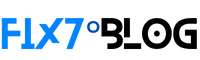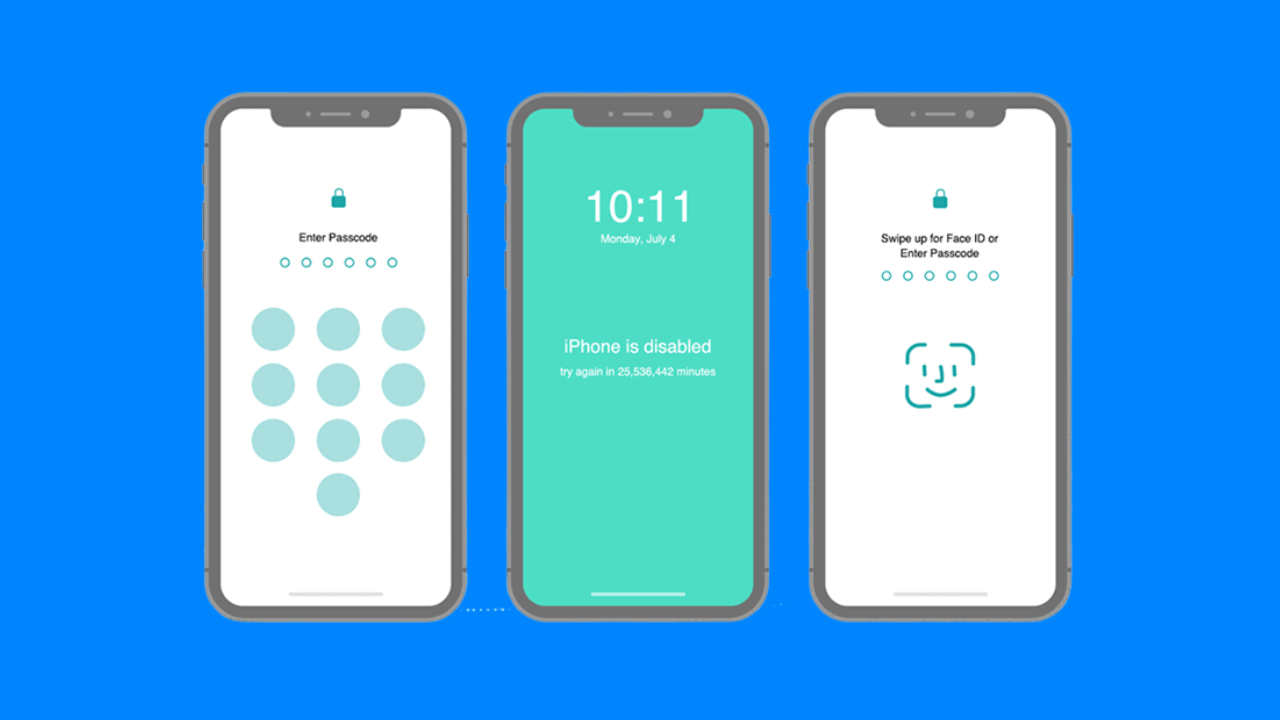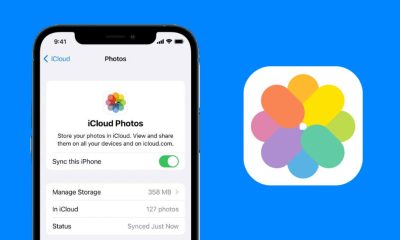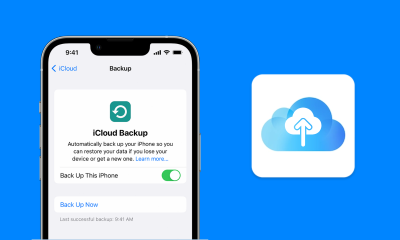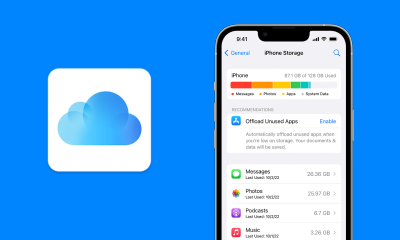If you have forgotten your iPhone’s passcode or Face ID, you may be worried that you will be unable to access your device. However, there are a few methods you can try to unlock your iPhone without a passcode or Face ID.
- Use iTunes
If you have previously synced your iPhone with iTunes, you may be able to unlock your device by connecting it to a computer and using iTunes to restore it. This will erase your iPhone and install the latest version of iOS, but it will also remove the passcode.
To use this method, follow these steps:
- Connect your iPhone to a computer with a USB cable.
- Open iTunes. If prompted for a passcode, try entering a different passcode that you may have used in the past. If iTunes doesn’t recognize the passcode, it will prompt you to restore your iPhone.
- Click on “Restore” to begin the process.
- Wait for the restore process to complete. This may take some time, so be patient.
- Use iCloud
If you have enabled Find My iPhone on your device, you may be able to unlock it using iCloud.com. This method will also erase your iPhone and install the latest version of iOS, but it will remove the passcode.
To use this method, follow these steps:
- Go to iCloud.com and sign in with your Apple ID and password.
- Click on “Find My iPhone.”
- Select your iPhone from the list of devices.
- Click on “Erase iPhone” to erase your device and remove the passcode.
- Use Recovery Mode
If the above methods don’t work, you can try putting your iPhone into Recovery Mode and restoring it using iTunes. This will also erase your iPhone and install the latest version of iOS, but it will remove the passcode.
To use this method, follow these steps:
- Connect your iPhone to a computer with a USB cable.
- Press and hold the Home and Power buttons on your iPhone until the Recovery Mode screen appears.
- On the Recovery Mode screen, you will see the option to “Restore.” Click on this to begin the restore process.
- Wait for the restore process to complete. This may take some time, so be patient.
How to Use Fix7 Passcode Removal to Unlock Your iPhone
In addition to the methods mentioned above, there are also external tools available that claim to be able to unlock your iPhone without a passcode or Face ID. One such tool is Fix7 Passcode Removal, which is advertised as a free tool for unlocking iPhone-locked devices.
Fix7 Passcode Removal is a tool that unlocks iCloud-locked iPhones and removes passcodes. If you are unable to access your iPhone because you have forgotten your passcode or Face ID, you may be considering using this tool as a way to regain access to your device.
To use Fix7 iCloud Removal, you will need to follow these steps:
- Visit Fix7.net and click Unlock My device button.
- Enter your device IMEI or Serial Number.
- Start the Unlocking process. This may take some time, so be patient.
- Bypass the captcha and finish the unlocking process.
- Follow the on-screen instructions to reset your device.
It’s important to note that all of these methods will erase your iPhone and remove the passcode, so make sure to back up your data before trying them. If you don’t have a backup, you will lose all of your data and will need to set up your iPhone as a new device.
I hope this helps! Let me know if you have any other questions.