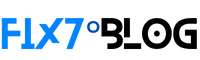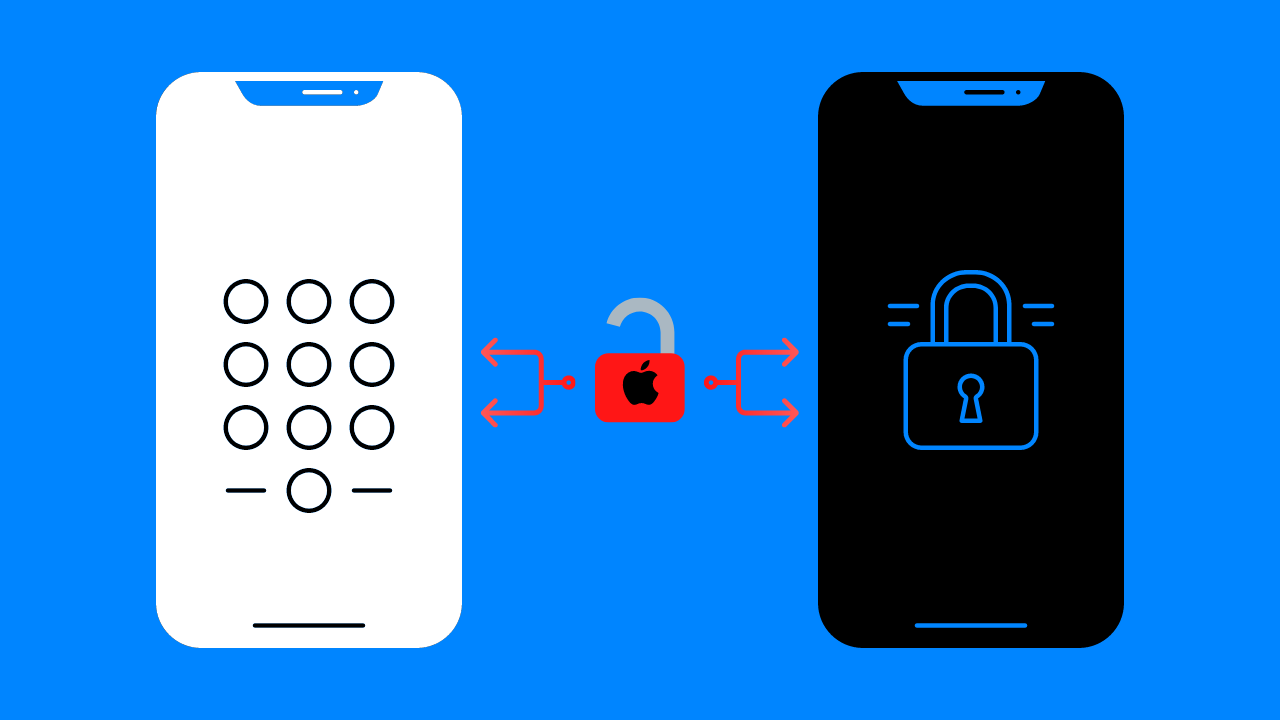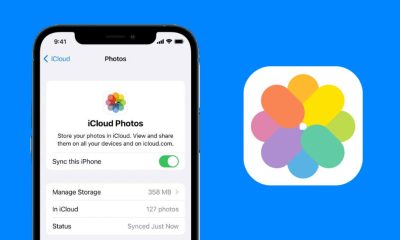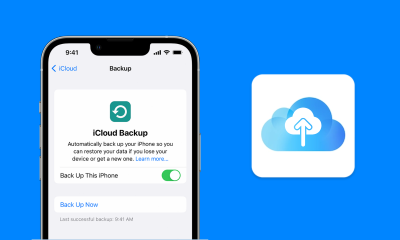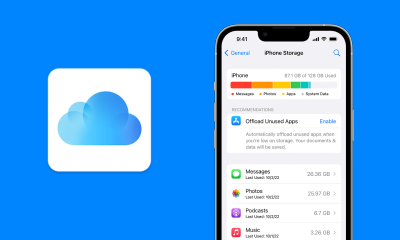Don’t be caught off guard when you forget your new iPhone passcode and find yourself locked out. Don’t worry, there are several effective ways to regain access to your phone.
It could be your own mistake that led to being locked out, or someone else may have locked it without your knowledge. Either way, it’s important to learn how to unlock an iPhone without a passcode to come to the rescue, either for yourself or someone else. Moreover, having this knowledge can even be a lifesaver in certain situations. In addition, you might want to familiarize yourself with how to delete iPhone apps and how to lock apps on iPhones for extra security.
Why wouldn’t you be able to use a passcode on an iPhone?
Unlocking an iPhone Without a Passcode: When You Need It. There are several scenarios when you may have to unlock your iPhone without the use of a passcode, including:
- Forgetting the new passcode after resetting it.
- Having someone else reset the passcode.
- Entering the wrong passcode multiple times and being locked out for security reasons.
- The phone becoming disabled.
- A cracked screen that can’t accept the passcode.
- The phone belonging to someone else who needs assistance.
- Being in an emergency situation with access to a phone that you don’t know the passcode for.
It’s important to note that while Touch ID or Face ID is a popular option, many people forget their password. According to tech expert Jason Wise, chief editor at Earthweb, “Apple’s Face ID feature uses a learning algorithm, so it is not 100% accurate. If the feature gets disabled or experiences a glitch on your device, you’ll need to use the passcode.”
How to unlock an iPhone without a passcode?
Finding yourself locked out of your iPhone can be a stressful and even alarming experience. However, don’t panic! Here are some techniques you can try to unlock it. Keep in mind that using these methods will result in a factory reset of your phone, but restoring your data is simple by logging into iCloud with your Apple ID and password. This is why it’s crucial to regularly back up your data to iCloud. It’s better to do it beforehand rather than being left with no access to your phone data.
How to unlock an iPhone with a computer Using iTunes
Using iTunes. Tech expert Cornelius Fichtner, president of OSP International, explains how to use iTunes or Finder to unlock your iPhone without a passcode. For Mac users with macOS Catalina or later, the process has changed, but for those with older operating systems or PC users, iTunes remains an option. Here’s what you need to do:
- Download and install iTunes on your Mac or PC.
- Disconnect the phone from the computer (if it’s connected) and turn it off.
- Put the phone into recovery mode by pressing the appropriate button while connecting the phone to the computer. For iPhone 8 and later, use the side button; for iPhone 7 and 7 Plus, use the volume down button; and for iPhone 6 and earlier, use the home button.
- Hold the button until recovery mode appears.
- In iTunes, locate the iPhone and select “restore” when prompted to restore or update.
- After the download is complete, the phone will turn off and restart. Once it’s done, disconnect it from the computer, set it up, and use your iPhone as normal.
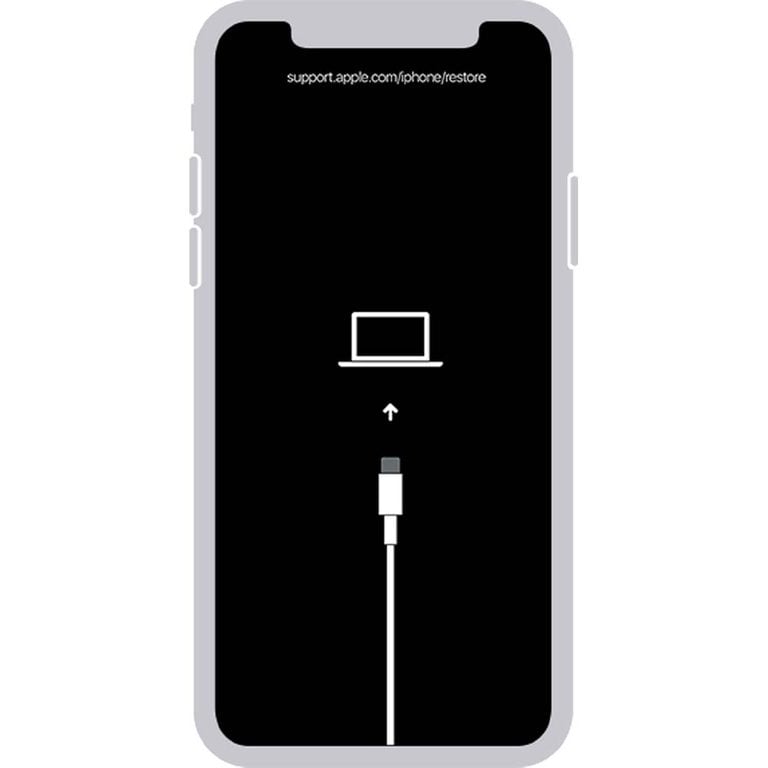
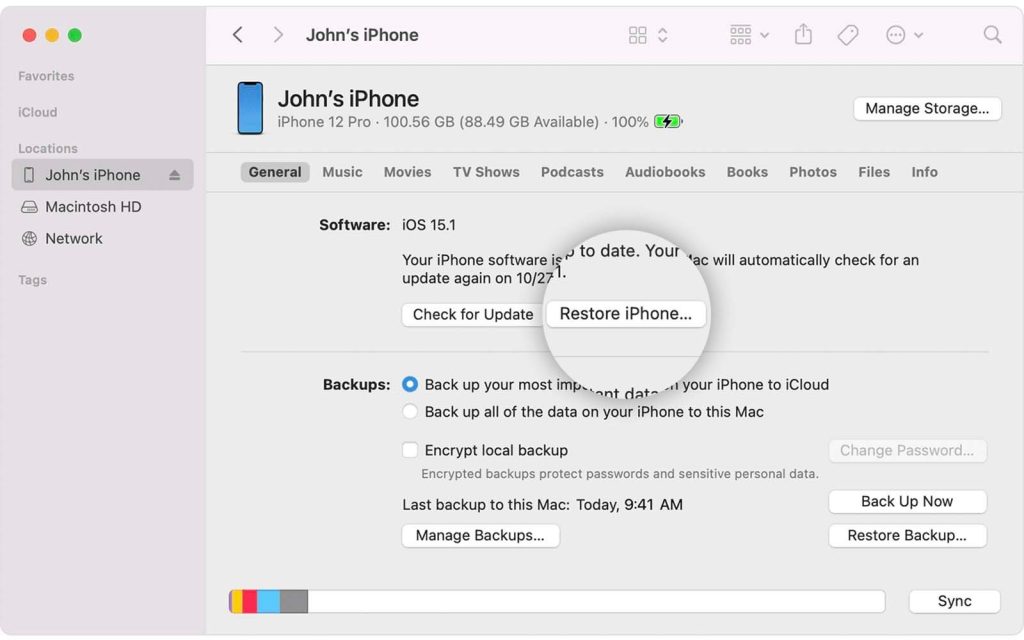
Apple’s Find My feature
Another method to unlock an iPhone without a passcode is through Apple’s Find My feature. While Find My offers many advantages, be cautious of potential scams, as the benefits usually outweigh the risks. Here’s how to unlock your iPhone with Find My, according to Cornelius Fichtner, a tech expert and president of OSP International:
- Sign in to icloud.com on your Mac.
- Open the Find My app.
- Choose the phone you want to unlock from the “All devices” section in the top bar.
- Select “Erase iPhone.”
- Confirm the action by entering your Apple ID.
- The process will begin as soon as your iPhone is connected to a network.
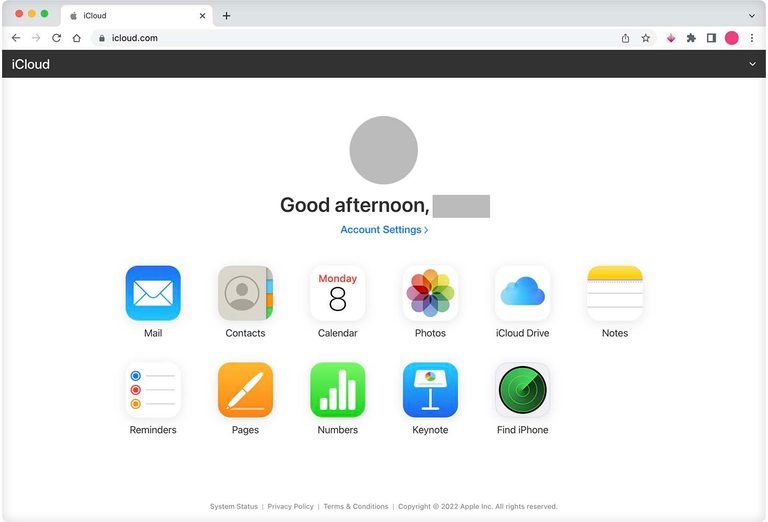
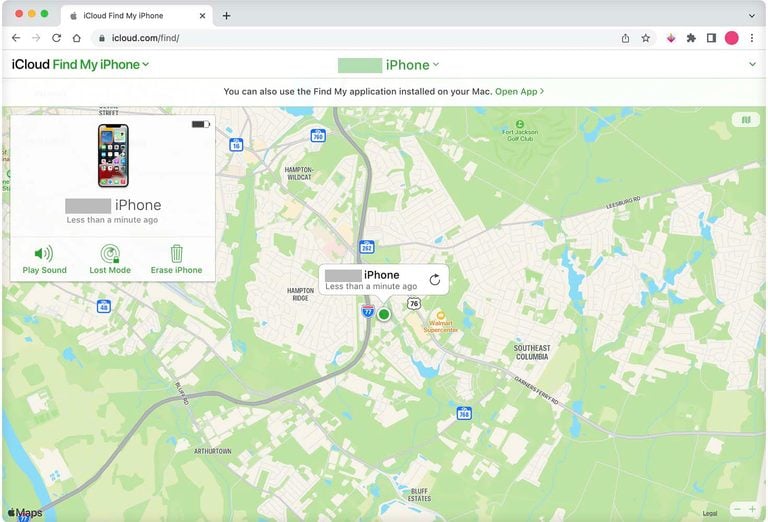
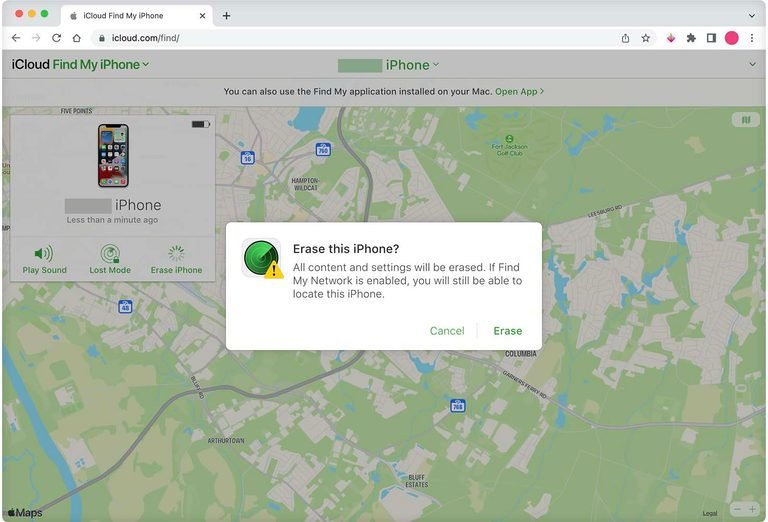
Is it advisable to use third-party apps to unlock an iPhone?
The answer to the question of using third-party apps to unlock an iPhone is complex and depends on the specific tool being used. If you plan to use a trusted and secure solution that doesn’t require installing any software like Fix7 iCloud Removal, then it is a viable option. However, if you’re considering other tools available online, it is not recommended as many of them have potential risks and dangers associated with their use.
Why Some Third-Party Apps are a Risky Choice?
According to Eric Florence, a cybersecurity consultant at SecurityTech, you don’t need third-party apps to unlock your iPhone. “Unlocking your iPhone is possible with third-party software, but it’s not advisable. Instead, use Fix7 or the official iTunes or Finder,” he says.
Alex Hamerstone, Advisory Solutions Director at TrustedSec, a company specializing in information security, concurs. “Third-party apps are generally scams,” he says. “Even the FBI has struggled to unlock iPhones when investigating criminal cases. If a company had actually been able to crack Apple’s iPhone encryption, they wouldn’t sell it online for a few dollars.”
Hamerstone warns, “The best-case scenario is that you’ll lose your money and get nothing in return. The worst-case scenario is that the app will steal your personal or financial information for further crimes and scams.” Chris Hauk, Consumer Privacy Champion at Pixel Privacy, adds, “While several apps claim to unlock your iPhone, it’s best to stick with Apple’s recommended methods using iTunes/Finder/Find My.
Although there are reputable companies that offer unlocking utilities, be aware that the app may be sending data back to the developer, which could compromise your privacy and device security.”
The consensus is clear: To unlock your iPhone without a passcode, use Permesed service by apple such Fix7 iCloud Removal or visit an Apple store for help. Don’t take the risk with third-party apps or tools found online.