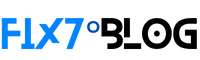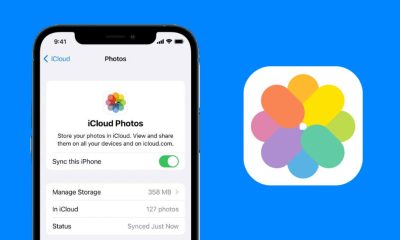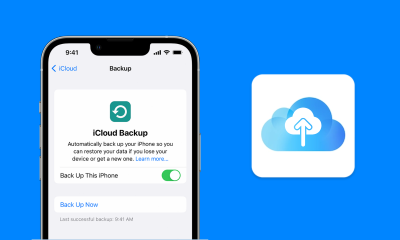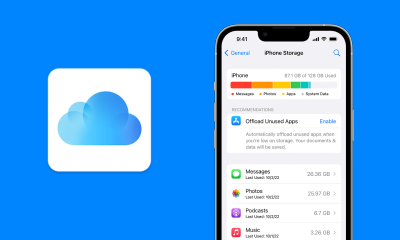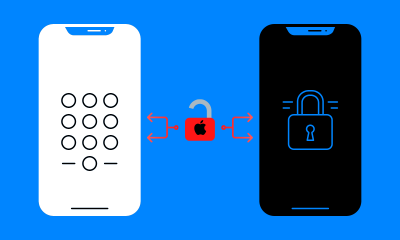Transferring data from an old iPhone to a new one can be a daunting task, especially when you don’t have access to iCloud. However, there are several ways to transfer everything from iPhone to iPhone without iCloud, and we’ll discuss them in detail in this article.
Method 1: Use Quick Start
If you have both iPhones running iOS 11 or later, you can use Quick Start to transfer data wirelessly. Here’s how:
Step 1: Turn on both iPhones and place them close to each other.
Step 2: Follow the setup process on your new iPhone until you reach the “Quick Start” screen.
Step 3: When prompted, use your old iPhone to scan the animation on your new iPhone.
Step 4: Follow the on-screen instructions to set up Face ID or Touch ID on your new iPhone.
Step 5: Choose the data you want to transfer, such as contacts, messages, photos, and apps.
Step 6: Wait for the transfer process to complete.
Method 2: Use iTunes
If you have a computer with the latest version of iTunes, you can use it to transfer data from iPhone to iPhone. Here’s how:
Step 1: Connect your old iPhone to your computer and open iTunes.
Step 2: Click on the iPhone icon in iTunes and choose “Back Up Now” to back up your old iPhone data.
Step 3: Disconnect your old iPhone and connect your new iPhone to your computer.
Step 4: Click on the iPhone icon in iTunes and choose “Restore Backup.”
Step 5: Choose the backup you just created and click “Restore.”
Step 6: Wait for the restore process to complete.
Method 3: Use a Third-Party Tool
If you don’t want to use iTunes or Quick Start, you can use a third-party tool like iMazing or AnyTrans to transfer data from iPhone to iPhone. Here’s how:
Step 1: Download and install the third-party tool on your computer.
Step 2: Connect your old iPhone to your computer and open the tool.
Step 3: Choose the data you want to transfer, such as contacts, messages, photos, and apps.
Step 4: Click “Export” to export the data to your computer.
Step 5: Disconnect your old iPhone and connect your new iPhone to your computer.
Step 6: Open the tool and choose the data you want to import.
Step 7: Click “Import” to import the data to your new iPhone.
Conclusion
In conclusion, transferring everything from iPhone to iPhone without iCloud is possible and easy. You can use Quick Start if both iPhones run iOS 11 or later, iTunes if you have a computer, or a third-party tool if you prefer. Whatever method you choose, make sure to follow the instructions carefully to avoid any data loss or errors. Happy transferring!